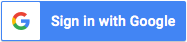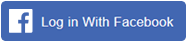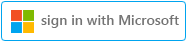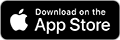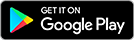Files are not automatically added to your account quota once you have uploaded them to the Clipboard as a registered user. In order to use them and save them to your account, you must drag them to the appropriate tabs. If you do not drag your file to a specified tab, you will lose the file from your Clipboard and you will have to upload it again.
However, if you want to automatically store files as part of your account once you have uploaded them, you can enable the automatic storing function.
Go to Settings – General and check the “Auto store” box, as seen in this image.
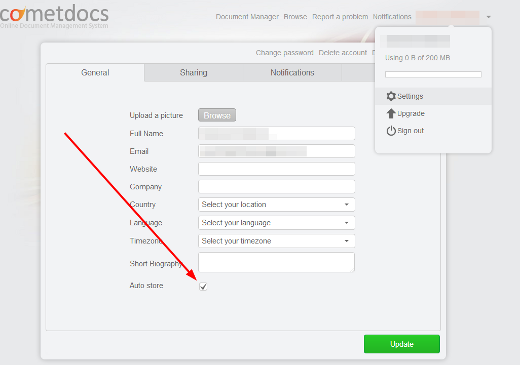
Once you have done this, every file you upload will automatically become a part of your file storage quota (2GB for free users or more for premium users). If you need more room and want to delete some of the files you uploaded, you will have to do so manually.