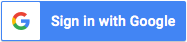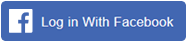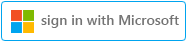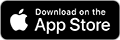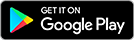The Clipboard is the control center of your CometDocs account. This is where you first upload your files before sharing, storing or hosting them.
After you select the files that you want to upload from your computer to your Cometdocs account, they will appear in your Clipboard shortly after. When you select a file to be uploaded, you will notice that there is an orange line under the Cliboard that will show you the progress of the uploading process.
However,files uploaded to the Clipboard are not automatically stored in your Cometdocs account. You have to drag them to the appropriate tab in order to store them. If you do not do so, they will be lost from the Clipboard after 30 minutes. Alternatively, you can turn AutoStore on, so that all uploaded files are automatically stored. Read more here
Unregistered users can only upload and manage one file at a time, while registered users have no limits.
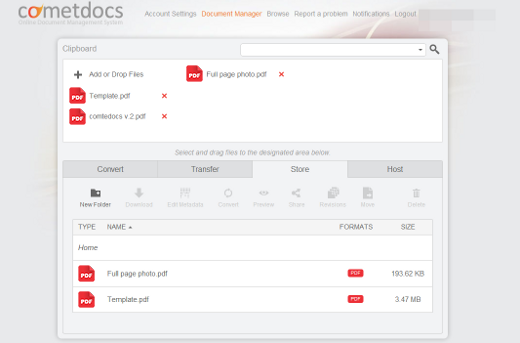
File Formats
Just about any and all formats can be uploaded into the File Manager, with only a few exceptions like .exe). However, have in mind that only specific file formats can be converted or viewed. For example, while you can store, host or transfer .mp3s, you will not be able to convert these audio files into any other file formats.
Dragging & Dropping Files
After you have uploaded files to the File Manager, you need choose what to do with them. When you know what you want to do with them, just simply drag them to the corresponding tab. For example, if you want the file to be converted, drag it to the Convert tab.
It is important to note that you should make sure to drag all of your uploaded files to one of the tabs. If you are not sure what you want to do with the file, just drag it to the Store tab, where it will be waiting for you the next time you log in.
It should also be noted that one session lasts 20 minutes and if you do not drag your file from the File Manager into a tab before your session expires, you will lose that file and will have to upload it to the File Manager once again when you start a new session.