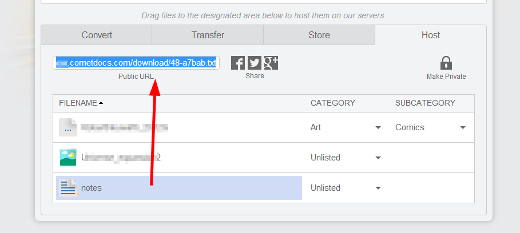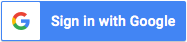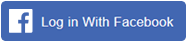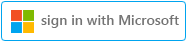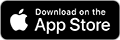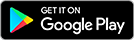On Cometdocs you can either share your files publicly or only with specific Cometdocs users.
If you want to share files with friends who do not have a Cometdocs account, invite them to join or enable your public profile. Additionally, you can use an option of unlisted public sharing.
Sharing with other Cometdocs users
Sharing with other Cometdocs can be done by simply clicking on the available Share button in Cometdocs.
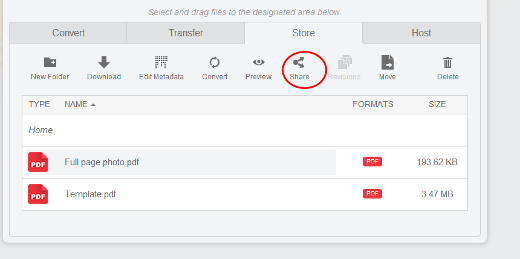
Once you have clicked the button, choose the option Shared, as you see on the image below. Now enter either the email address of the Cometdocs user you would like to share the document with or the user’s public ID which he or she received after enabling the public profile option. If you are entering the email address, it is important to note that this must be the email address that he or she used to register.
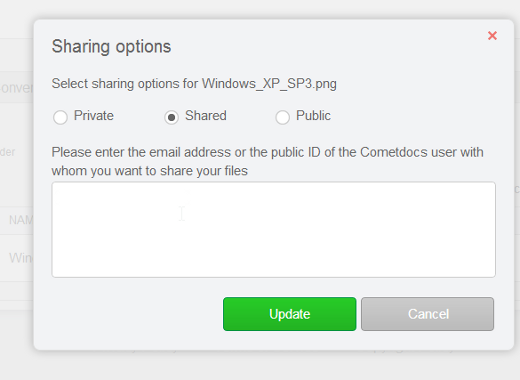
A sharing request will be sent to both of you. All shared files in your Store account are marked as shared so that you will know which files are shared ones.
Sharing via URL
If you want to share documents with people who are not Cometdocs members, but don’t want to do it via your public profile you can select option Unlisted as your category. Unlisted means that only people who have a URL address will be able to download it. Documents will also not be indexed.
In order to do so, choose Public sharing option, and select Unlisted category.
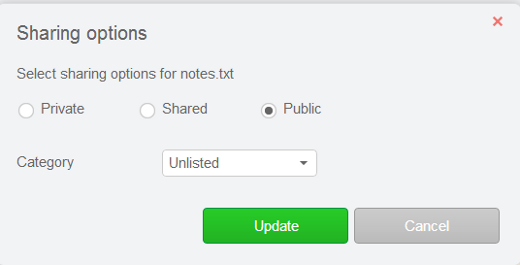
Now you need to go to Host tab to get a link for sharing with your friends.